Odoo Custom Theme Installation
First of all, you have to find the Perfect Odoo Theme That is related to your Business.
To install a custom theme in Odoo, you typically need to follow these steps:
1. Download the Theme: Find and download the custom theme you want to install. Ensure it's compatible with your version of Odoo.
2. Access Odoo Backend: Log in to your Odoo backend with Administrative privileges.
3. Enable Developer Mode: Activate developer mode. You can usually find this option in the settings or by appending "?debug=assets" to your URL.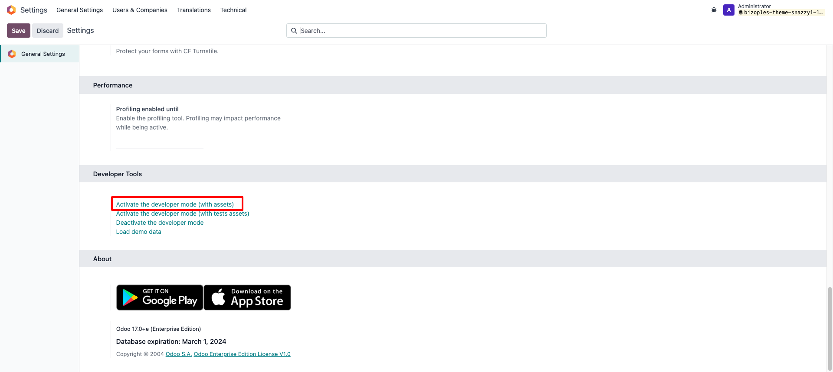
4. Go to Website App: Navigate to the Website application. If you are using a fresh database of Odoo you need to install the Website App from the Apps Menu.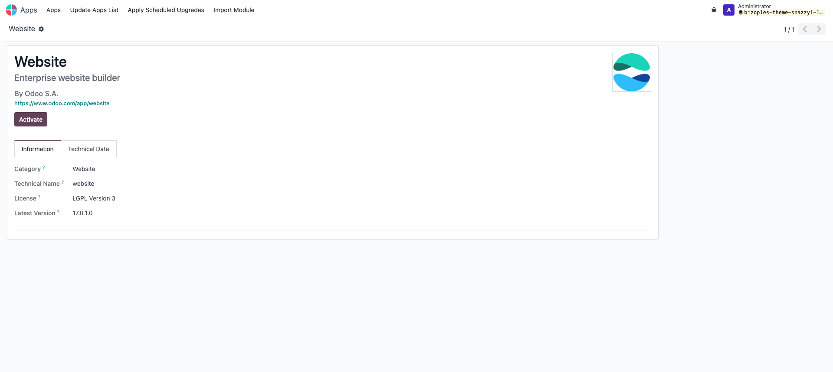
5. Upload the Theme: Go to your Server Backend, find your Custom Addons Folder, and Upload your theme Folders and Files. Custom addons folder located based on your Odoo installation.
6. Install the Theme: Go to The Website and Click on the "Edit" on the Top Right Corner.
In the theme tab, you can see the Switch Theme Option. Click on Switch Theme.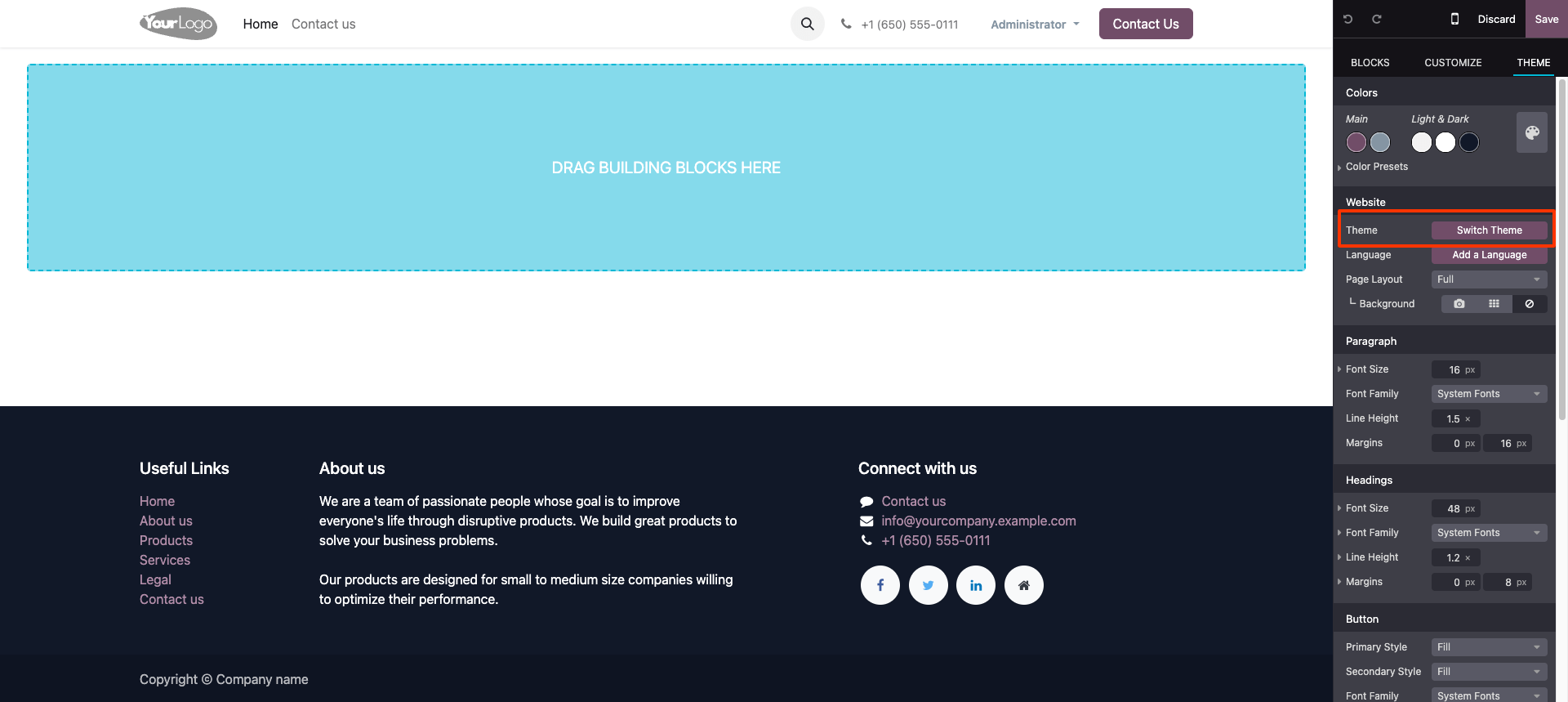
7. Activate Theme: After clicking on the Switch Theme You can See Your Custom Theme in a Pick a Theme Option. Click on the "Use this theme" Button. Wait unit it's installed in your Database.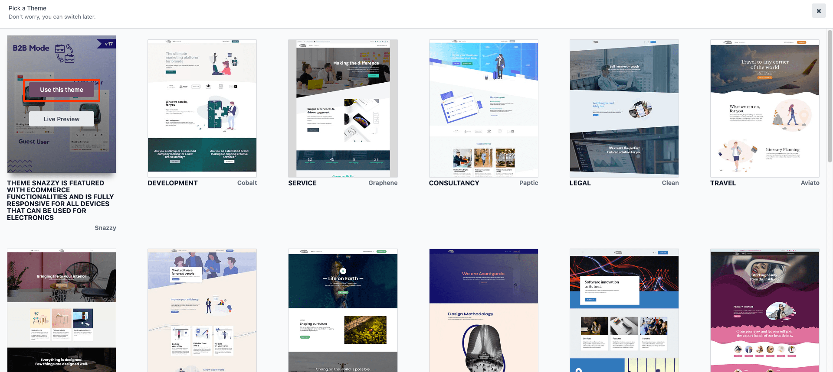
8. Customize Homepage: Customize the homepage according to your requirements using the available options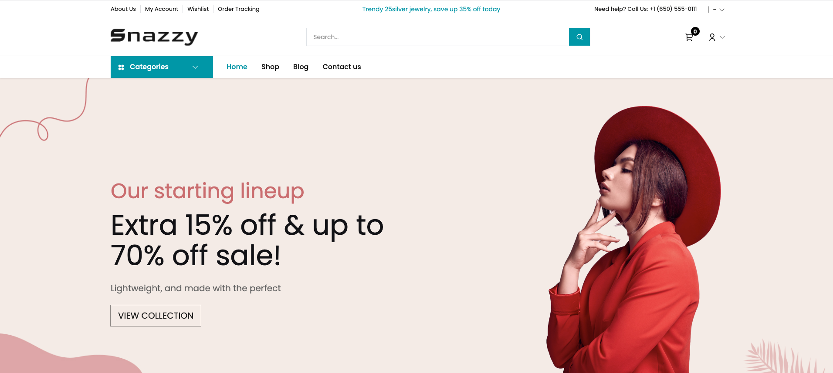
Remember to always backup your Odoo instance before making significant changes like installing an odoo website theme